Tip: Set Do Not Disturb using Siri on #iPhone and only the people you select can reach you.
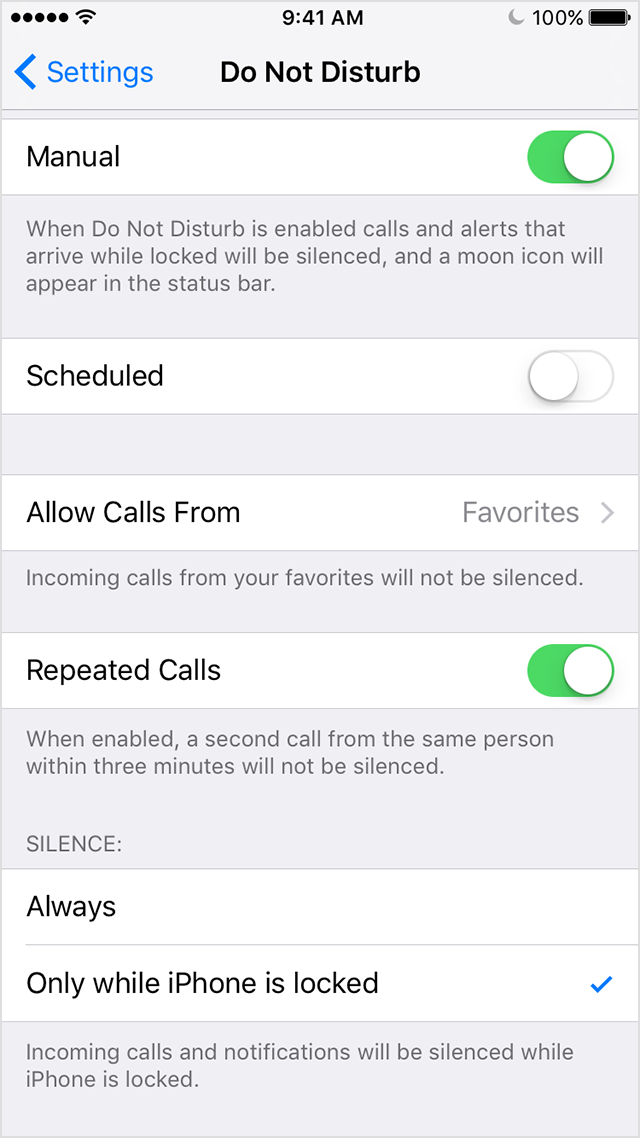
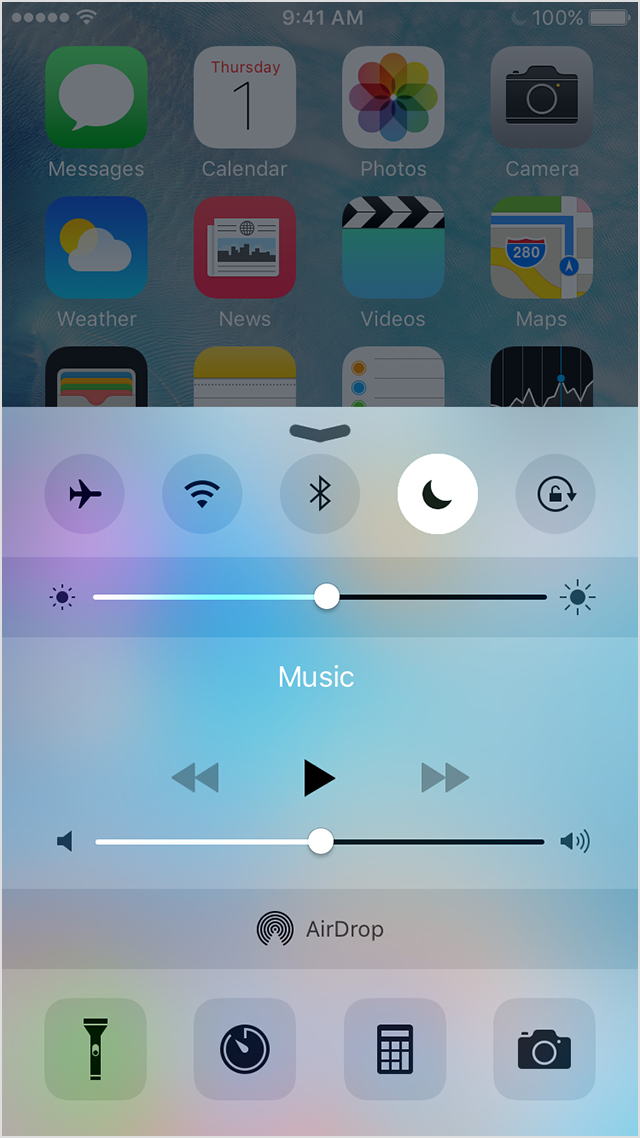
With Do Not Disturb, you can silence calls, alerts, and notifications that you get while your device is locked. You can also schedule a time or choose who you'll allow calls from.
Turn Do Not Disturb on or off
When Do Not Disturb is on, a crescent moon , or half-moon, icon will appear in the status bar. There are two ways to turn Do Not Disturb on or off:
Turn Do Not Disturb on or off
When Do Not Disturb is on, a crescent moon , or half-moon, icon will appear in the status bar. There are two ways to turn Do Not Disturb on or off:
- Tap Settings > Do Not Disturb. Choose Manual to turn on Do Not Disturb now or set a schedule.
- Swipe up from the bottom of the screen to open Control Center. Tap the crescent moon.
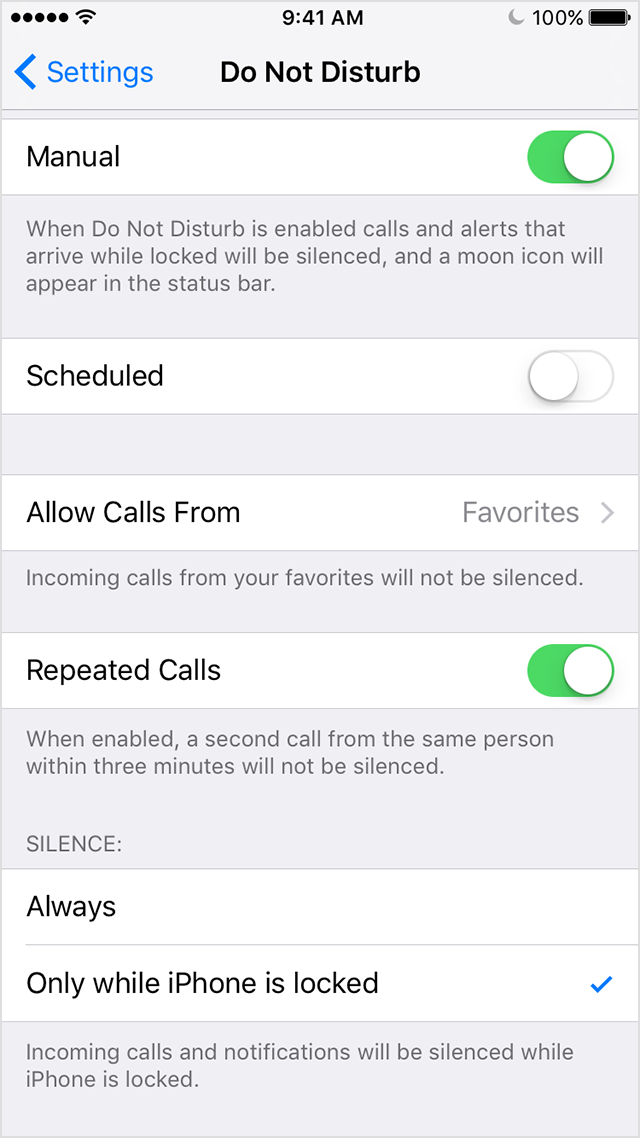
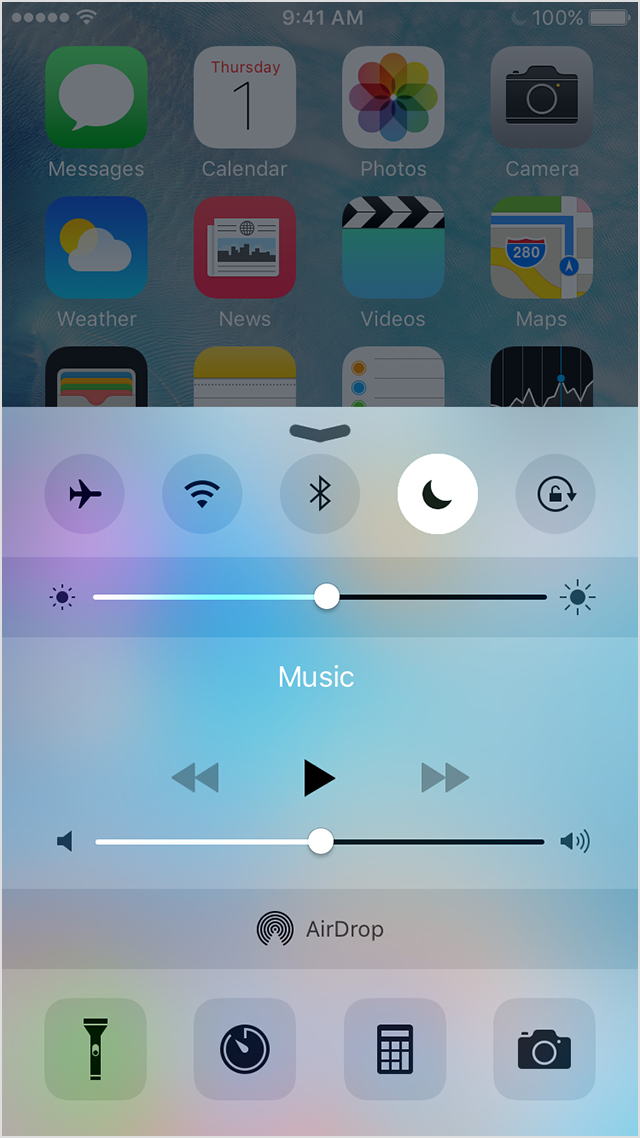
Set a schedule
If you don't want to be disturbed at a certain time, you can set a schedule. Tap Settings > Do Not Disturb and turn on Scheduled. Then set a time.
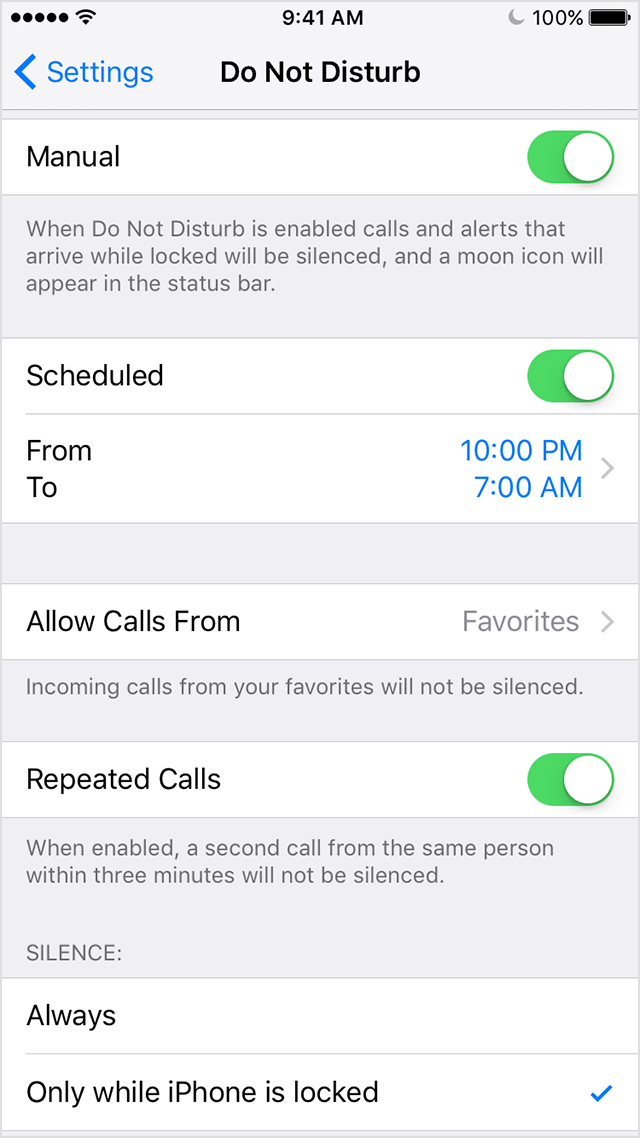
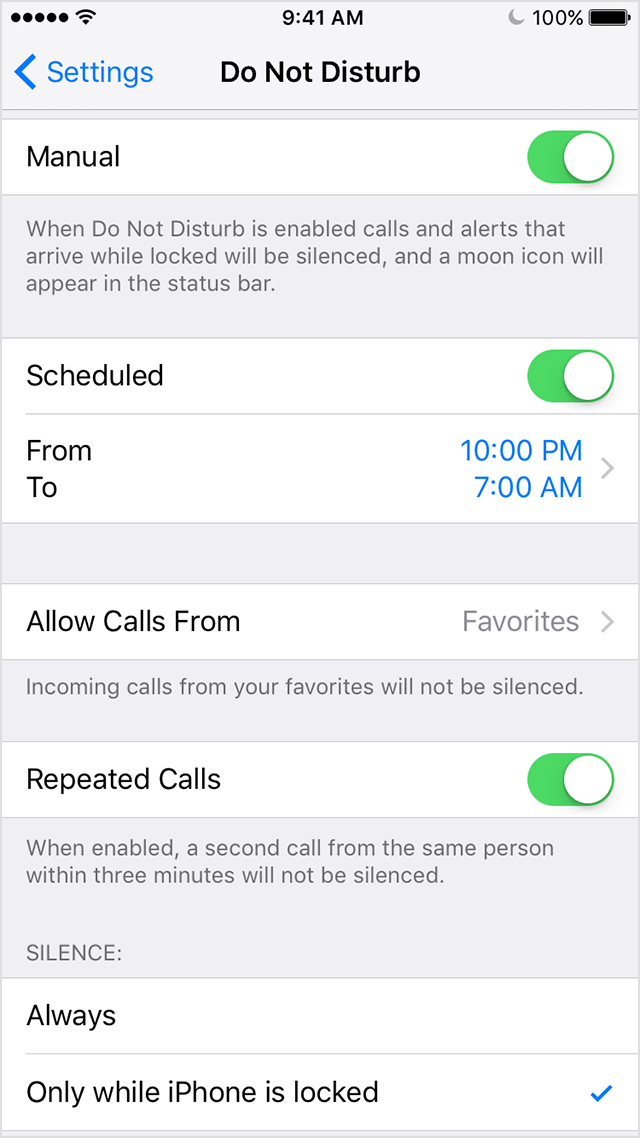
Change your settings
You can also choose when you want to be disturbed:
- Allow Calls From: Allow calls from everyone, no one, your favorites, or specific contact groups stored on your device or your iCloud account.
- Repeated Calls: If someone calls you twice within three minutes, the call won't be silenced.
- Silence: Choose to silence calls and notifications always or only when the device is locked.
More info here: http://apple.co/1SHTDhx
Tip: Set Do Not Disturb using Siri on #iPhone and only the people you select can reach you. https://t.co/kwW6fifzT1 pic.twitter.com/a7ILLthamB— Apple Support (@AppleSupport) March 12, 2016

Emoticon Emoticon