The College of Contract Management offers a Professional Diploma in Forensic Quantum Analysis. This one-of-a-kind live online course will give you all the skills you will need to progress as a Forensic Quantum Analyst within the construction industry.
Delivery:
This programme is delivered through live online lectures which allows you to get a British education from wherever you are in the world. The lectures are held at weekends to fit around your work schedules, as well as being recorded so that you have the option to catch up or re-watch at any time through Moodle (virtual study platform).
- Quantum Determination
- Quantum Analysis
- The Use of Forensic Quantum Analysis by an Expert Witness
Quantum analysts can use these programmes to reconstruct where financial errors may have begun. Likewise, with chronologically dated software progress of a project, it is much easier for a quantum forensic analyst to make financial calculations.
Email enquiries@theccm.co.uk for further information.


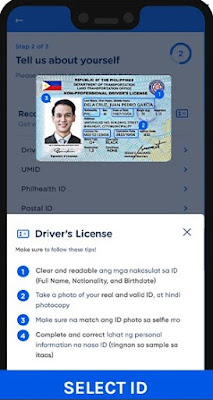


.jpg)








