Learn on How to Turn On Login Verification for FIFA Ultimate Team (FUT).
How does it work?
To help keep your account safe and secure, EA requires that you turn on Login Verification before you can access FIFA Ultimate Team (FUT) on the Web and Companion Apps. Login verification, or two-factor authentication, sends you a code to verify your identity when a new device tries to log in to your EA Account. We also recognize and trust the devices you use most often. And if you lose your phone, you can get backup codes to make sure you can log in.
Before you can activate login verification, you will need an EA Account. If you play FIFA 15 or FIFA 16 and accepted the terms of service agreement, you have created an EA Account.
How do I turn on Login Verification?
From EA Help, click Accounts, then Account Security.
If you need to, log in to your EA Account to open the My Account: Security page.
Find the Login Verification section and click Turn On.
Answer your security question, then select how you want to receive your verification code.
If you choose Email, make sure your email is a valid, working email address (the one you check often).
If you choose App Authenticator, you will install an app to your mobile device to receive your verification codes. This option is faster and more reliable.
PlayStation 3 and Xbox 360 FIFA 15 players using App Authenticator will not receive a security challenge when logging in.
You will now receive a verification code when you log in from a new device. We will also send a code every 90 days when you log in from trusted devices. This ensures that only you and your unique code are able to access your EA Account.
If you ever want to turn off Login Verification, return to the My Account: Security page and select Turn Off.
If you play FIFA, do not turn off Login Verification or you will lose access to the game.
You will now receive a code when attempting to log in from an unrecognized device. You will also receive a code every 90 days when logging in from trusted devices. This ensures that only you and your unique code are able to access your EA Account or FIFA Ultimate Team.
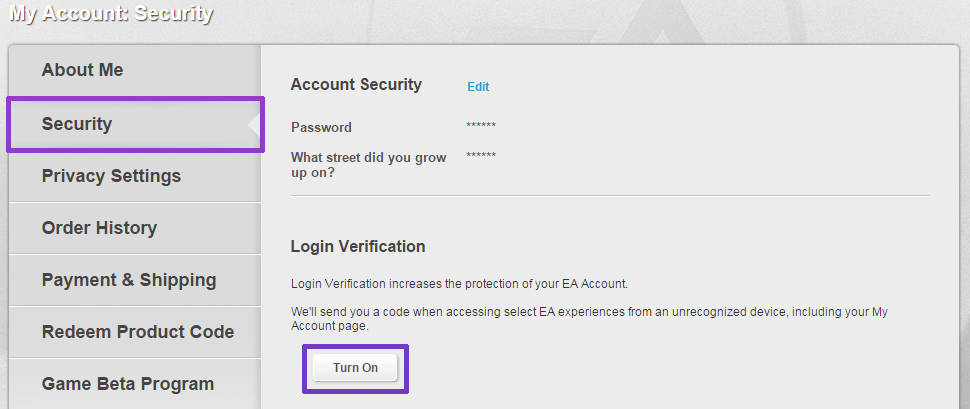
How do I use an app authenticator to receive codes?
An app authenticator is the fastest way to securely verify your identity. When EA requests a security code before you can log in, you can get a code from your app authenticator instantly without waiting on an email from EA.
From EA Help, click Accounts, then Account Security.
If you need to, log in to your EA Account to open the My Account: Security page.
Find the Login Verification section and click Turn On.
Answer your security question, choose App Authenticator, and click Continue.
Choose your device from the pull-down menu.
Install the Google Authenticator app by scanning the QR code or searching your device's app store for “authenticator”.
Open the authenticator app and choose to manually add an account.
Scan the QR code or enter the secret key from the Set up an App Authenticator window to link your app to your EA Account.
Enter your app's code found under Electronic Arts, then click Save.
Now, when we ask you for a Login Verification code you can open the authenticator app and enter the 6-digit code.
Each code the app displays lasts for a limited time. If the timer on the code is about to run out, wait for a new code to make sure you have enough time to enter it.
What if I don't have my phone or email when I need a code? Can I get backup codes?
If you lose your phone, the authenticator app fails, or you cannot access your email address, backup codes are the only way to sign in to your EA Account from a new device. You can view and renew these codes from the My Account: Security page.
From EA Help, click Accounts, then Account Security.
If you need to, log in to your EA Account to open the My Account: Security page.
Click View next to Backup Codes.
You will see a list of backup codes. Keep this list in a safe, accessible place.
If you play FIFA, you can select Request a new code after logging in to FIFA Ultimate Team.
If you have lost your phone or you cannot access your email address and you do not have backup codes, please Contact Us and select the Manage my account and Can’t log in topics for assistance.
How can I confirm my contact info is correct?
If you have trouble with a Login Verification code, make sure your email address, authenticator installation, or phone number is correct.
If you chose Email my code or Text message my code, you can check your email address on the My Account: About Me page or through the Origin client.
If you chose App Authenticator, you can use a barcode or QR code scanning app to find your code in between ?secret= and &.
Create or verify your Security Question and answer.
Once you verify your information, you can reactivate Login Verification to receive a new code.
Stay in the conversation by following the EA SPORTS FIFA team on Twitter, Facebook, and Instagram.