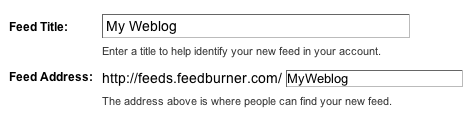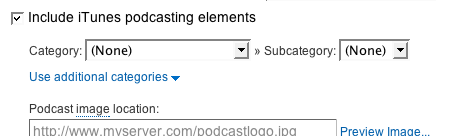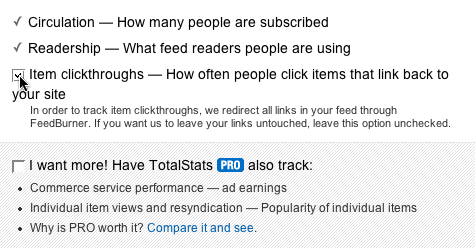Google recently announced that the Google Feed API would be retired. As a result, the Slideshow gadget will no longer function and they will remove it from your blog by 29 September 2016.
The Google Feed API was one of Google’s original AJAX APIs, first announced in 2007. It had a good run. However, interest and use of the API has waned over time, and it is running on API infrastructure that is now two generations old at Google.
Along with many of our other free APIs, in April 2012, we announced that we would be deprecating it in three years time. As of April 2015, the deprecation period has elapsed. While we have continued to operate the API in the interim, it is now time to announce the turndown.
As a final courtesy to developers, we plan to operate the API until September 29, 2016, when Google Feed API will cease operation. Please ensure that your application is no longer using this API by then.
Google appreciates how important APIs and developer trust are and we do not take decisions like this one lightly. We remain committed to providing great services and being open and communicative about their statuses.
For those developers who find RSS an essential part of their workflow, there are commercial alternatives that may well fit your use case very well.