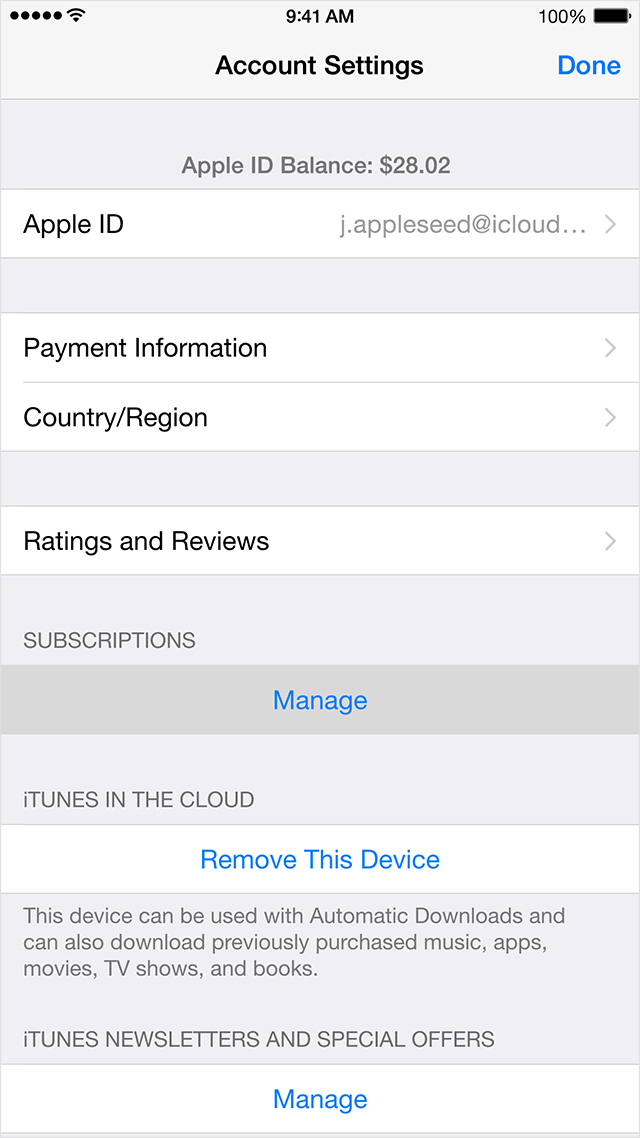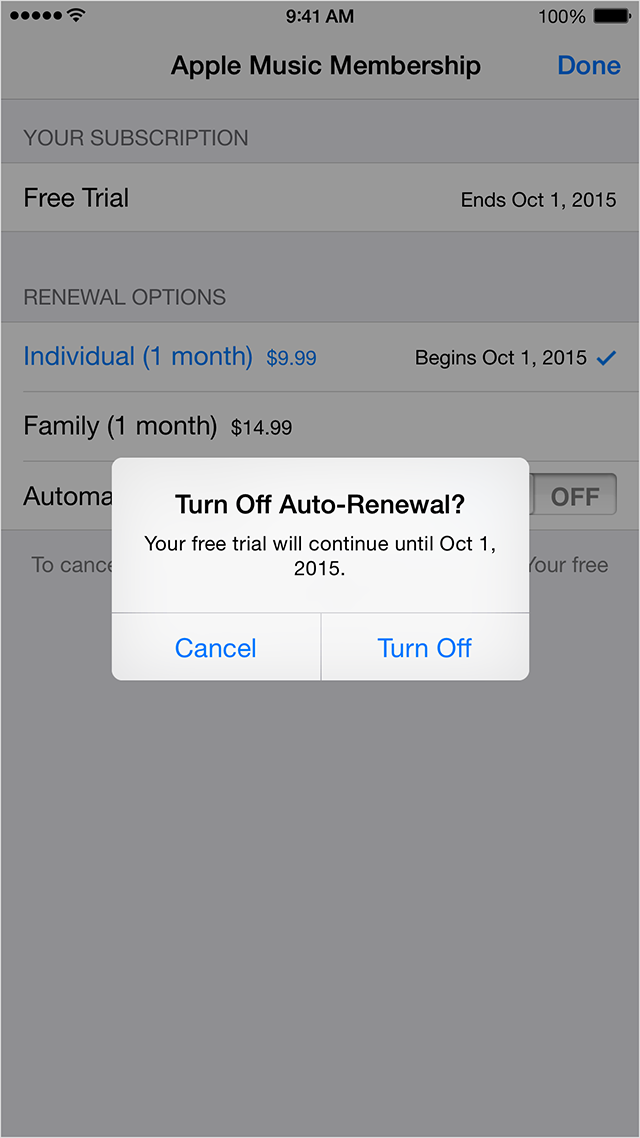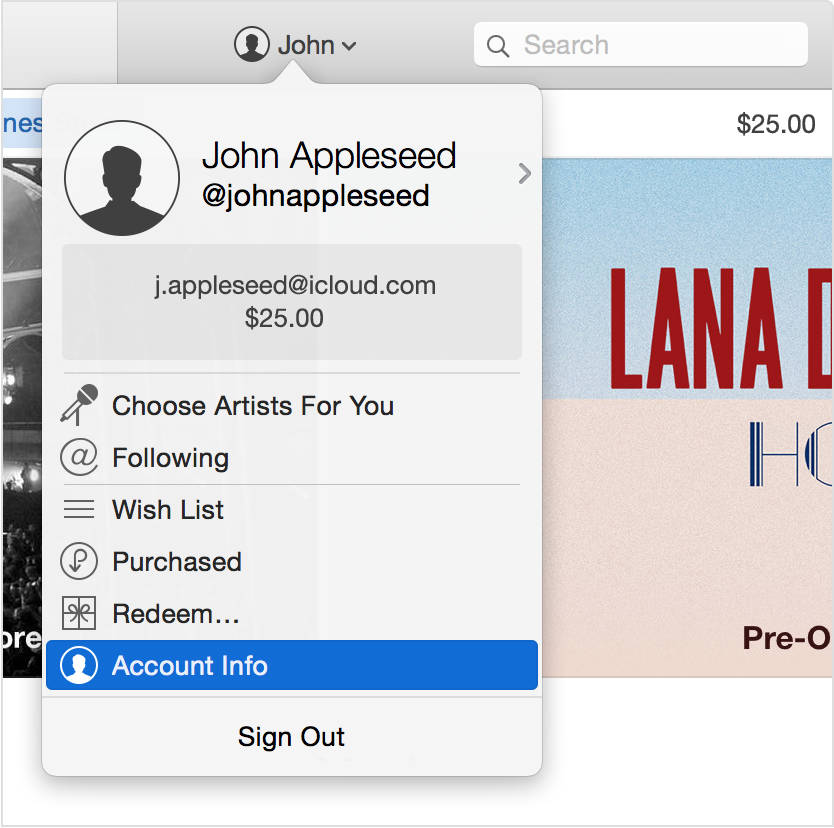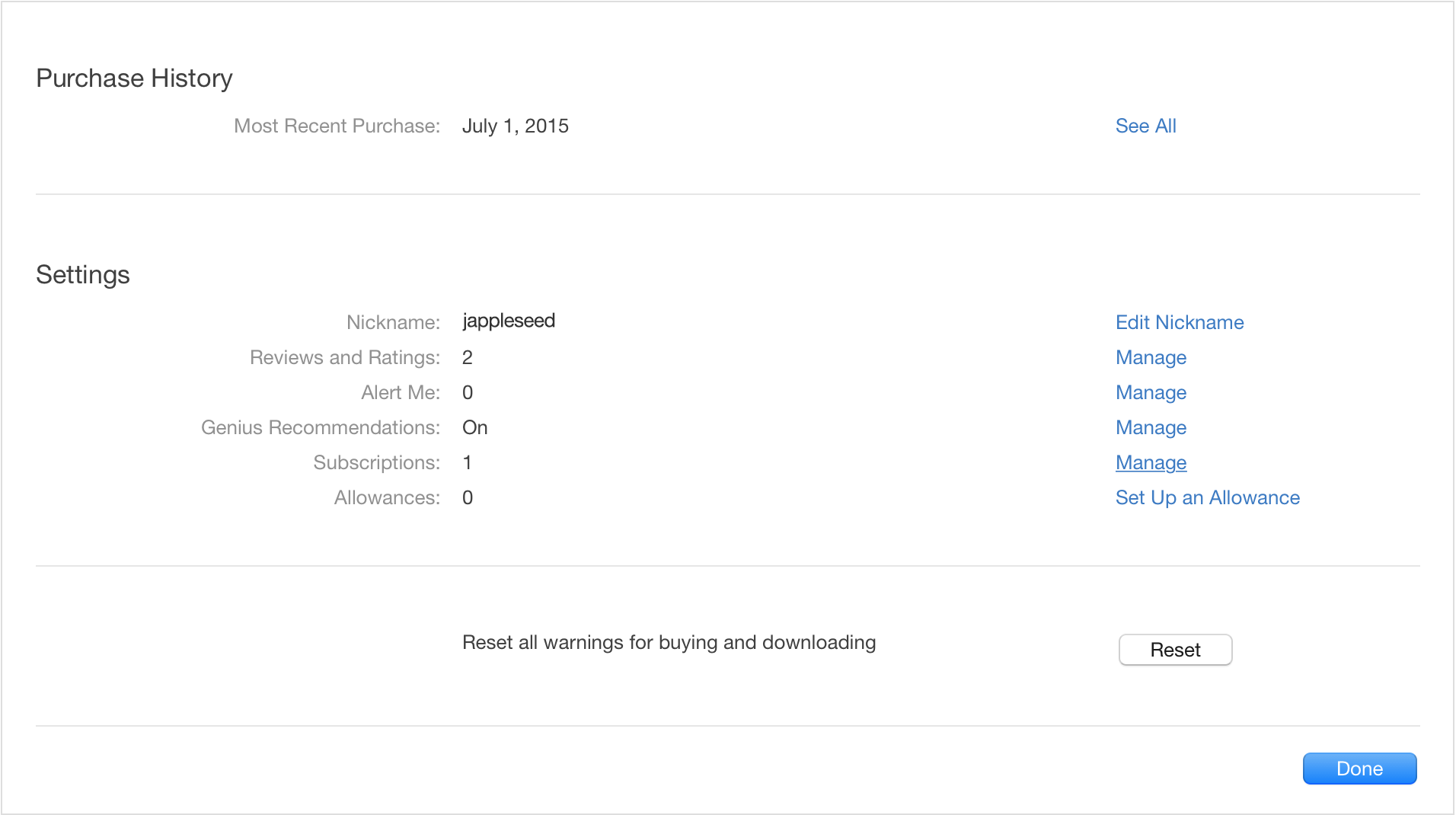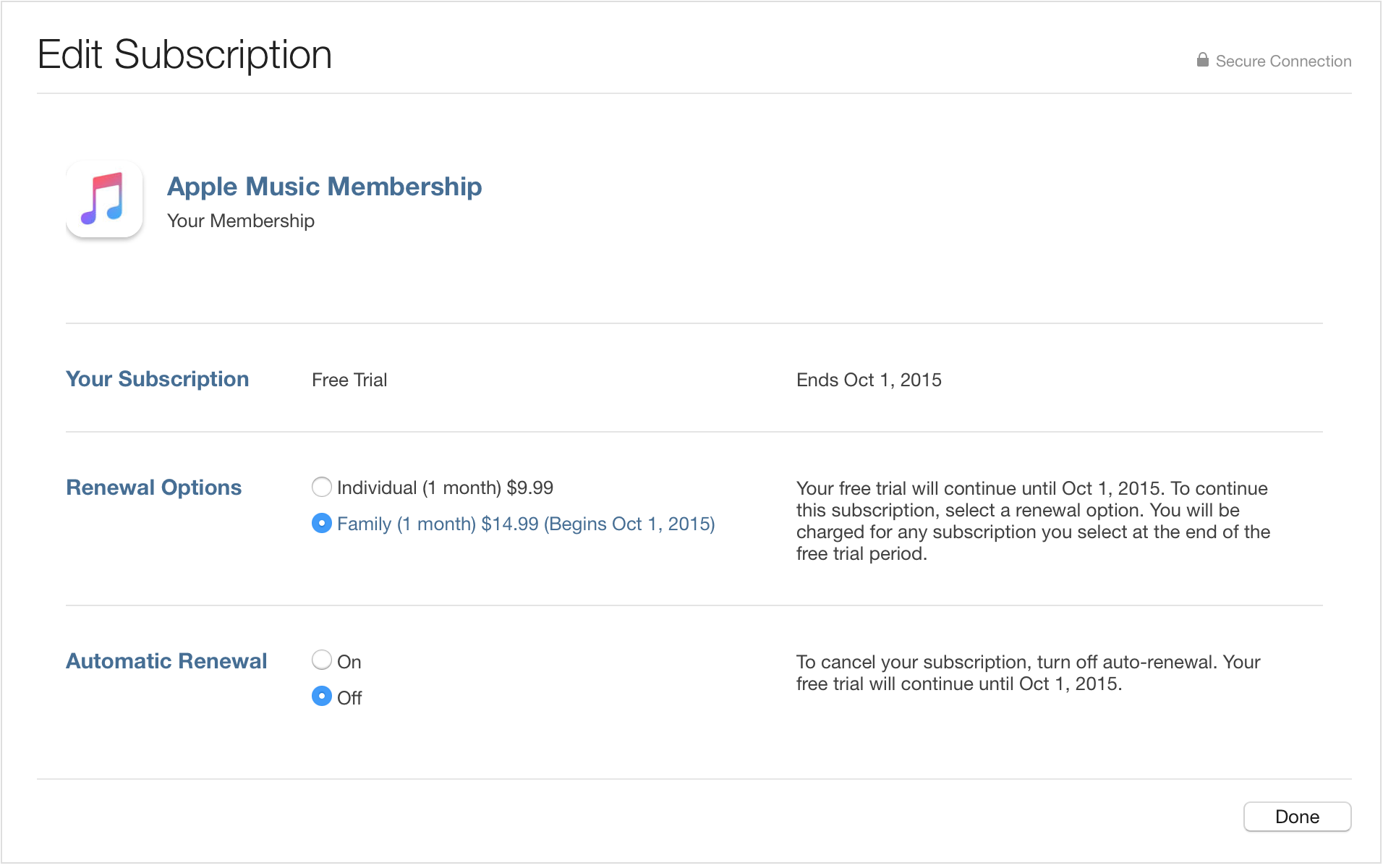Here are the Frequently Asked Question on Apple Music Connect for Artist. If I have music on Apple Music, where do I go to claim my profile?
.
How do I get my music on Apple Music?
To offer your music on Apple Music, you can go through either your label/distributor or one of our
approved aggregators.
What is Apple Music Connect?
This is where fans connect with you, the artist. Share your ideas, audio, videos, and photos, and engage directly with your fans. Your posts and all of the material you upload directly to Connect can be accessed by everyone, not just Apple Music members, making sure your voice has the widest reach possible.
For users, the Connect tab features posts from all of the artists and curators they follow. Users will automatically be following artists whose music they’ve already downloaded, meaning your fanbase will already be established as soon as Apple Music launches.
On your artist page, the Connect tab houses all of your posts. You can also share your posts on Twitter, as well as comment on other artists' posts.
What can I post?
You can post a simple message, share your favorite music from our expansive catalog, and upload your own work, including audio, videos, and photos. All users, whether they are members or not, can read your posts and stream content you upload. However, only members will be able to stream the songs, albums, and music videos you share from the Apple Music catalog.
You can also attach audio or videos that you upload to your existing albums in Apple Music and comment on other artists’ posts or respond to comments on your own posts.
Please note that you must own all rights for any content that you upload to Apple Music Connect (otherwise your access to Connect may be revoked). Your posts are subject to the iTunes Store Terms and Conditions, accessible
here. Please review the sections entitled Submissions to the Apple Music Service and Apple Music Submissions Guidelines.
How do I post?
Once you have a profile on Apple Music you can post from within the Apple Music app on your iOS device. See how
here.
Are there guidelines for the content I upload?
Apple Music offers you the opportunity to post content that’s unique and personal. Upload audio (up to 90 minutes), videos (up to 10 minutes), or photos (in JPEG or PNG file formats) in the app with a simple tap.
Audio and videos can be professionally produced or spontaneously recorded on an iPhone or iPad and posted immediately. All the audio, videos, and photos that you upload will be available to members and nonmembers alike.
For more detailed technical specs, contact our
helpdesk.
How else can fans discover my content?
Anything you post on Apple Music Connect is accessible to everyone, member or not. You can also attach bonus content to your album pages, enhancing the way fans experience your catalog. Remember that the extra audio and videos you attach to albums in Apple Music will display only in Apple Music and not on your albums in the iTunes Store.
How long will the content I upload be live?
Your content will be live until you choose to remove it.
How will users tell the difference between my catalog and the audio, videos, and photos I upload in Apple Music Connect?
When fans search your name, the songs and videos you have uploaded will display in a section called From the Artist to help distinguish these unique works from the rest of your catalog. You can also attach audio or videos to any of your albums in Apple Music, enhancing your catalog. This material will be displayed on the album page in a section called From the Artist.
How can I get access to Apple Music Connect?
To become a verified artist, simply request access
here.
How do I get to my artist page?
Simply type your name in the search field or tap the artist name on any of your songs, albums, or music videos throughout Apple Music.
How do band members access Apple Music Connect?
If you’re part of a band, all your members can get access and post — under the band’s name or their own names.
Can I share my Apple Music Connect posts on other social networks?
Yes. Simply tap the Share button to post to Twitter.
Can I edit or delete a post?
You can delete a post, but you can’t edit it after it’s been posted.
Do fans need to follow me to see, love, or comment on my posts?
Anyone can see your posts in the Connect section of your artist page. To see your posts in the Connect feed, or to love or comment on your posts, those fans must be following you.
How can I flag unauthorized content that someone else posted?
Simply tap Report a Concern on the post in Apple Music or reach out to your contact at Apple.
What happens to my current Beats Music followers?
When your followers move from Beats Music to Apple Music, they’ll still be following you.
Can I post URLs — for example, links to my concert tickets?
Yes.
Can I share the content I upload on Apple Music Connect on other websites?
Yes, you can share the URL for your content on other sites. Tap the Share button and choose Copy Link.
I don’t have content on Apple Music. Can I still post to my fans on Apple Music Connect?
Please
contact us to let us know you’re interested in posting on Apple Music Connect.
I have additional questions about Apple Music Connect. Who can I contact?
If you have other questions, please contact us on our
helpdesk.