How to Redownload an app on iTune Tutorial
On an iPhone, iPad, or iPod touch
- Tap App Store.
- On an iPhone or iPod touch: Tap Updates, then tap Purchased.
On an iPad: Tap Purchased. - Scroll to find the item that you want to download.
- Tap the Download
 icon. After the app downloads, you can open it from your Home screen.
icon. After the app downloads, you can open it from your Home screen.
On a Mac or PC
- Open iTunes.
- Click More (three dots) in the upper-left corner.
- Choose Apps
 from the pop-up menu.
from the pop-up menu. - If prompted, sign in with your Apple ID and password.
- Under Quick Links on the right side of the App Store, click Purchased.
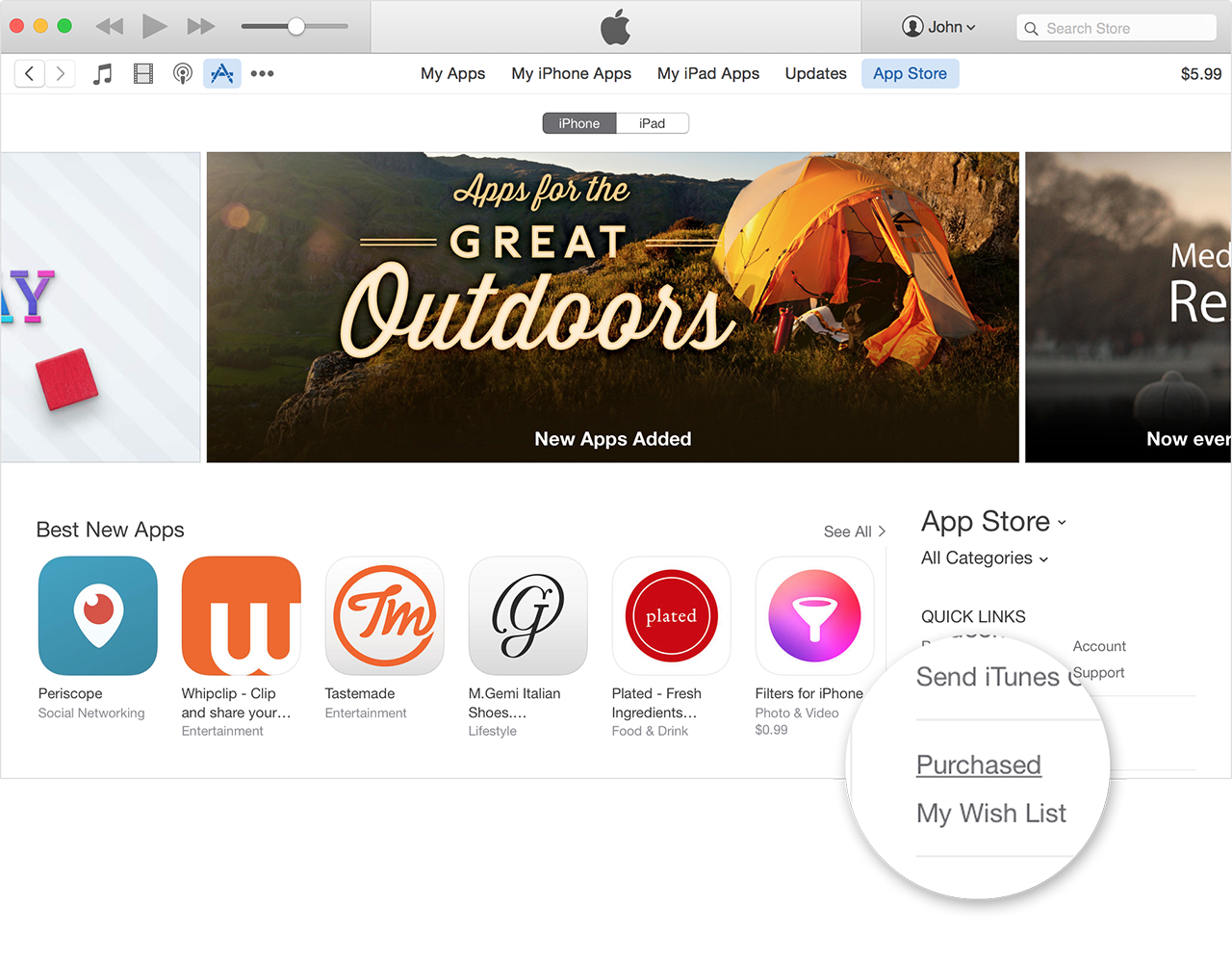
- Select Not in My Library to view purchased content that isn't on your computer.
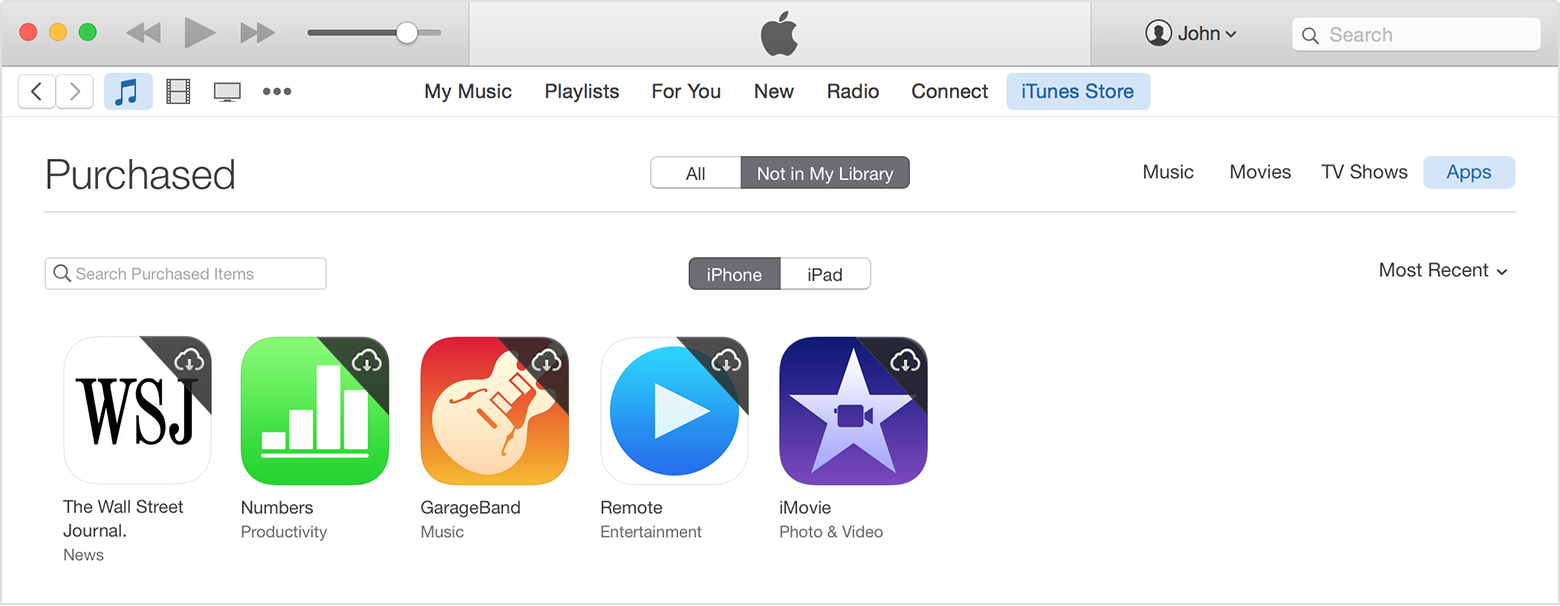
- Scroll to find the item that you want to download.
- Click the Download
 icon in the upper-right corner of the item you want to download. Your app downloads to your library.
icon in the upper-right corner of the item you want to download. Your app downloads to your library.
If an item is already in your library, the Download icon won't appear.
From the Mac App Store
- Open the Mac App Store.
- From the top of the window, click Purchases. Your purchased apps will appear.
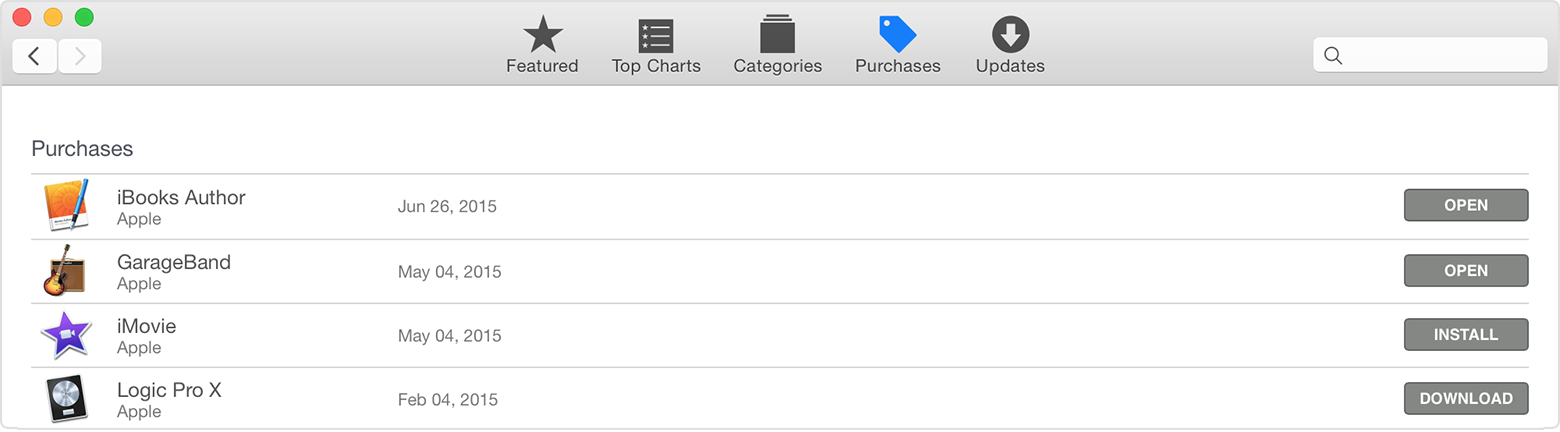
- Scroll to find the app you want to download.
- Click Install or Download to the right of the item you want to download. Your app downloads to your computer.
Redownload in-app purchases
Some in-app purchases like game currency or hints are consumable, which means that they run out as you use them. You can only restore non-consumable purchases. Learn more about in-app purchases.

Emoticon Emoticon