How to use Use iTunes to restore your iPhone, iPad, or iPod to factory settings- Tutorial.
When you restore your iOS device or iPod to factory settings, you'll also install the latest version of software. You can then set up your device as new, or restore from a backup.
Restoring iOS or iPod software deletes all your data and content from your device, including songs, videos, contacts, photos, and calendar info.
Before you restore your device
- Make sure that you have the latest version of iTunes.
- Use iTunes to back up your device. Transfer and sync any additional content to your computer.
- If you're using iOS 6 or later, go to Settings > iCloud and turn off Find My iPhone.
Restore your device
- Connect your device to your computer using the cable that came with it.
- Select your iPhone, iPad, or iPod when it appears in iTunes.
- In the Summary panel, click Restore.
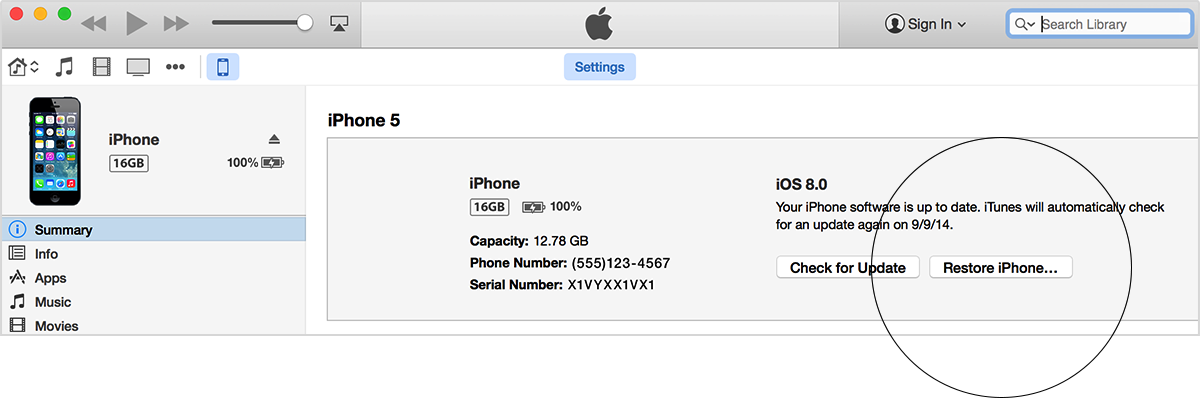
- Click Restore again to confirm that you want to restore your device to factory settings and delete all data and content. iTunes will download the device software file and restore your device.
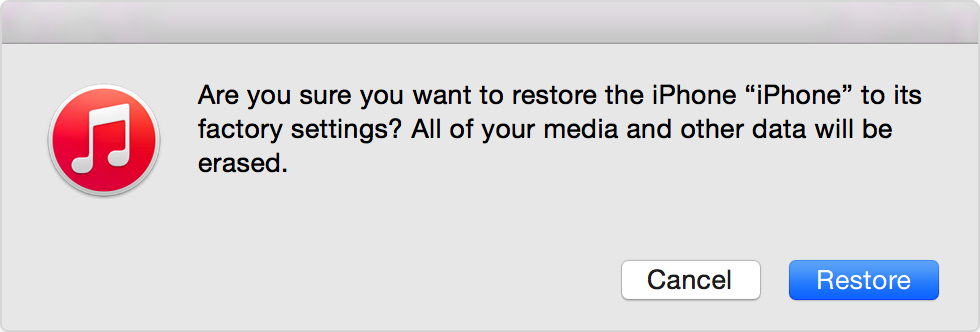
- After your device is restored to factory settings, it will restart. When it does, you’ll see the "Slide to set up” welcome screen. Follow the steps in the device Setup Assistant. You can set up your device as new or use a previous backup. If you restored an iOS device that has cellular service, it will activate after you finish setting up your device.
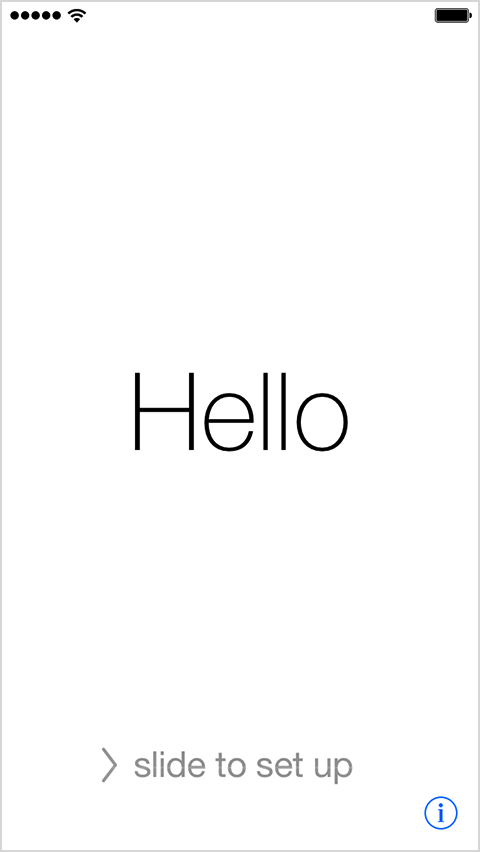

Emoticon Emoticon