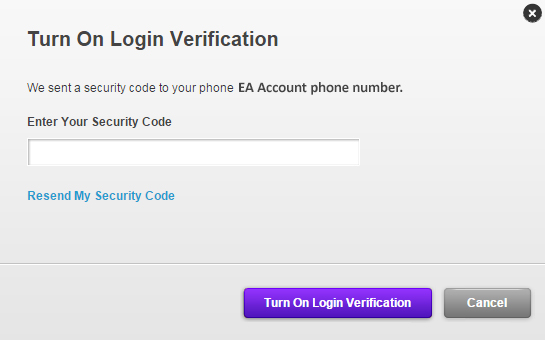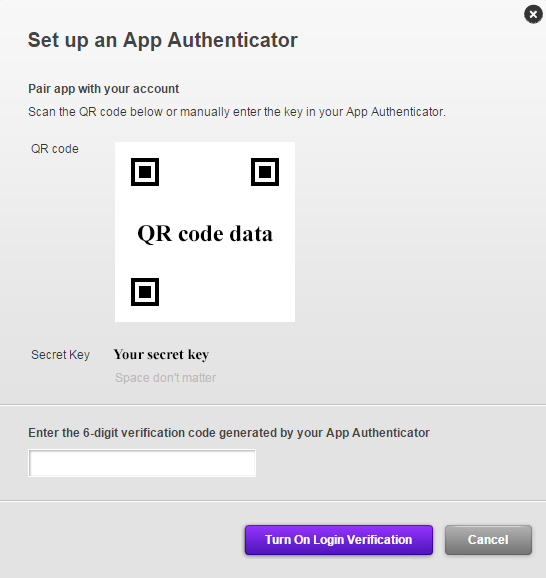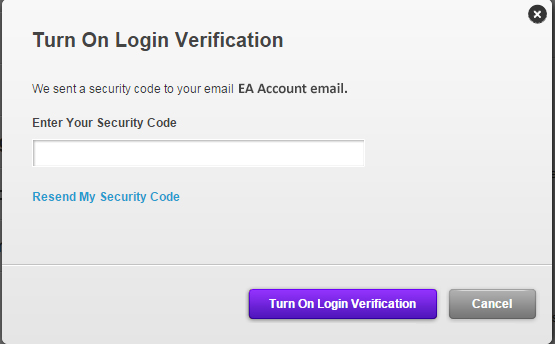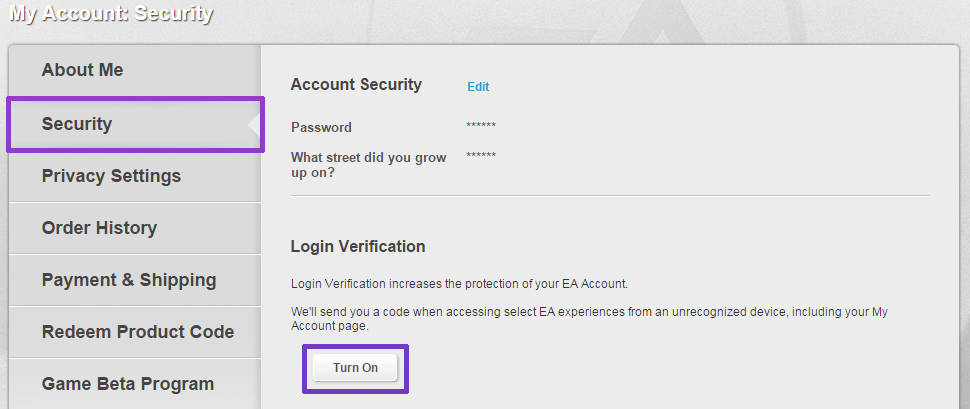NHL 16 is now available for pre-order on Xbox One and PlayStation 4, with NHL Legacy Edition available for Xbox 360 and Playstation 3. Check out the pre-order offers below.
NHL 16:
Pre-order NHL 16 and get up to $15 worth of Hockey Ultimate Team™ (“HUT”) content. That’s 15 HUT Gold Packs, 1 per week for 15 weeks*.
EB Games / Gamestop Offer:
Pre-order NHL 16 from EB Games / Gamestop and get up to $25 worth of Hockey Ultimate Team content. That’s 25 HUT Gold Packs, 1 per week for 25 weeks***.
NHL 16 Deluxe Edition:
Pre-order NHL 16 Deluxe Edition and get up to $50 worth of Hockey Ultimate Team content! That’s 40 HUT Gold Packs, 2 per week for 20 weeks****.
EA SPORTS NHL Legacy Edition brings together the most popular modes and award-winning gameplay features from nine years of NHL hockey. Featuring updated rosters and authentic schedules, it’s the perfect experience for fans looking to get that complete hockey fix on Xbox 360 or PlayStation 3. Purchase includes $20 worth of EA SPORTS Hockey League and Hockey Ultimate Team content!
Pre-order NHL 16 and get up to $15 worth of Hockey Ultimate Team™ (“HUT”) content. That’s 15 HUT Gold Packs, 1 per week for 15 weeks*.
EB Games / Gamestop Offer:
Pre-order NHL 16 from EB Games / Gamestop and get up to $25 worth of Hockey Ultimate Team content. That’s 25 HUT Gold Packs, 1 per week for 25 weeks***.
NHL 16 Deluxe Edition:
Pre-order NHL 16 Deluxe Edition and get up to $50 worth of Hockey Ultimate Team content! That’s 40 HUT Gold Packs, 2 per week for 20 weeks****.
- Pre-order NHL Legacy Edition and get up to $15 worth of Hockey Ultimate Team content. That’s 15 HUT Gold Packs, 1 per week for 15 weeks*****.
- EB Games / Gamestop: Pre-order NHL Legacy Edition from EB Games / Gamestop and get up to $25 worth of Hockey Ultimate Team content. That’s 25 HUT Gold Packs, 1 per week for 25 weeks******.