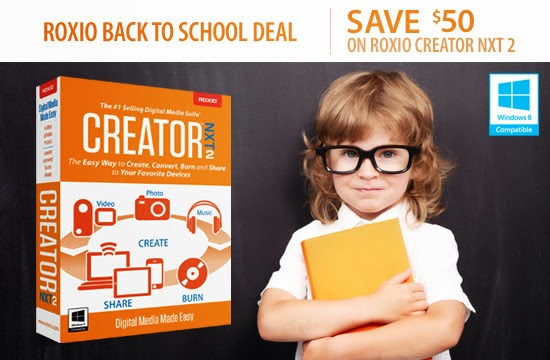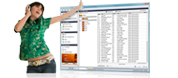I purchased the downloaded version of Pinnacle Studio 17.5 but did not received the download link yet. What to do?
or by right-clicking on the Download button and clicking Save Target As in Microsoft® Internet® Explorer® or Save Link As in Mozilla® Firefox®. Do not rename the download file as this can cause installation problems.
Where should I save the download file?
You can save the download file anywhere you like but you should make sure to remember that location or the name of the downloaded file. Most people find it easiest to save their download file on their Desktop.
What will happen when I download?
Once the download starts, you will see a pop-up with a status bar and a percentage that will climb to 100%.
What should I do after I download?
When the download finishes, you should go to the location where you saved the file and double-click on it to begin installation.
If you have more questions or need help with your download, please contact Technical Support using the information below.
Technical support email:
webhelp.v4@digitalriver.comTechnical support URL:
corel.force.com/pinnacleMore questions?
Back to Main Help PageHere's what I got from the customer service via e-mail.
"Thank you for contacting the Online Store Customer Service Center. If you require the assistance of our Customer Support Team representatives, please review the below information so that we can help you with your question(s) as fast as possible. If you have DOWNLOAD, BILLING AND/OR SHIPPING QUESTIONS, you can visit our Customer Support at:
http://www.findmyorder.com/csHere, you can find information to assist you with the following tasks: - Download a digital order - Check the shipping status of a physical order - View and print an invoice - Get answers to common questions If you still need to contact our Customer Service Team via email, please reply to this email. If you have questions regarding technical support or product installation, please review your order confirmation message for the appropriate technical support contact information. Technical Support should be able to assist with any of the following: - Questions on installation - Troubleshooting software - Help with features - General questions regarding the product Thank you for contacting the Online Store Customer Service Center. Sincerely, Online Store Customer Service Center Email ID 28644098"
Update: Already got the download link and installed the software. Thanks to Corel support.