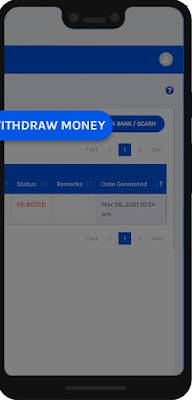Here's what you can do if a phone linked to your GCash-registered account is lost. You have to report the incident immediately with GCash customer service.
Step by step procedure for reporting your lost mobile.
- Click here to report immediately* to GCash the mobile number of your lost phone or SIM and provide all required information
- Once completed, GCash customer support will temporarily suspend your account to secure your funds
- Contact your network service provider to get a new SIM card
Once you get a new SIM card with the same number click here to file a request to lift the suspension of the number. Input the 8-digit reference number provided during your account suspension request
Once finished, you will receive an email regarding the status of your account within 24 hours.